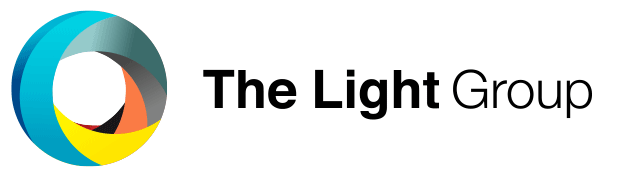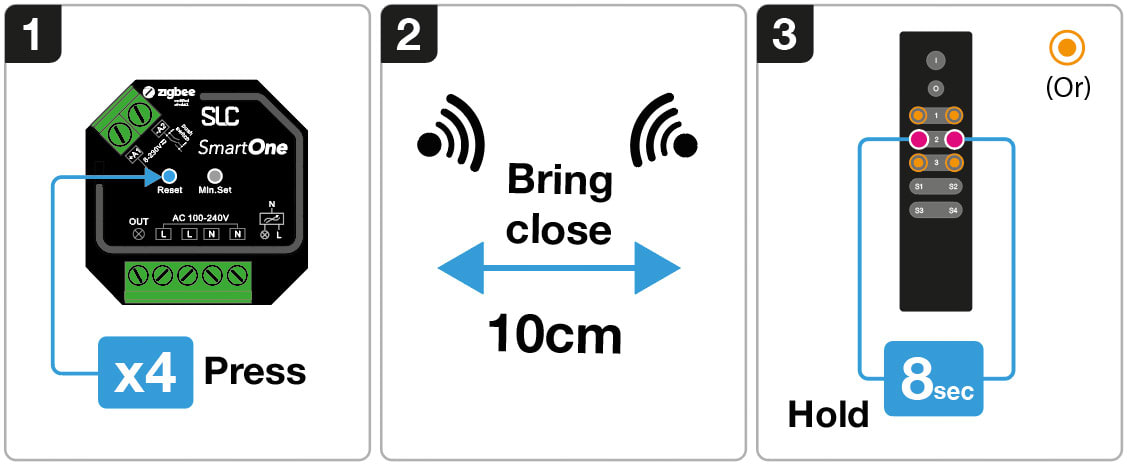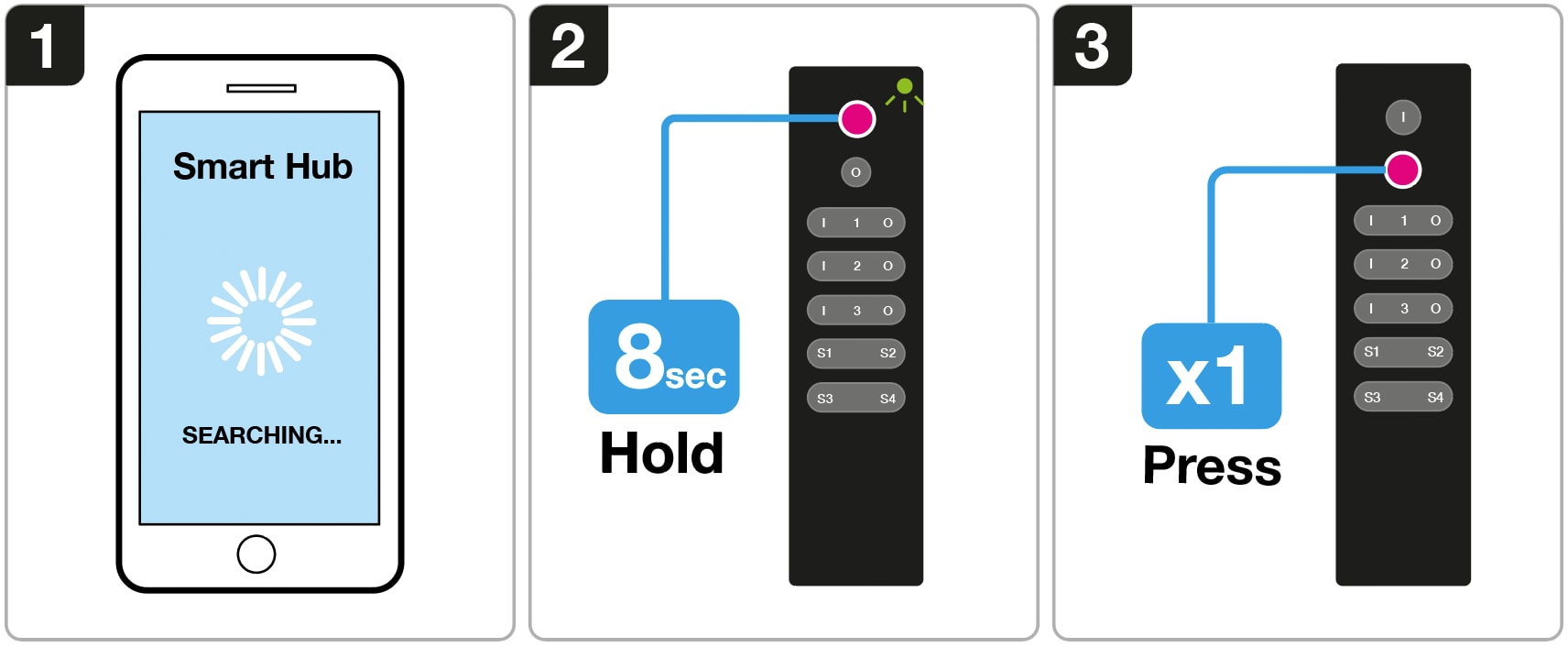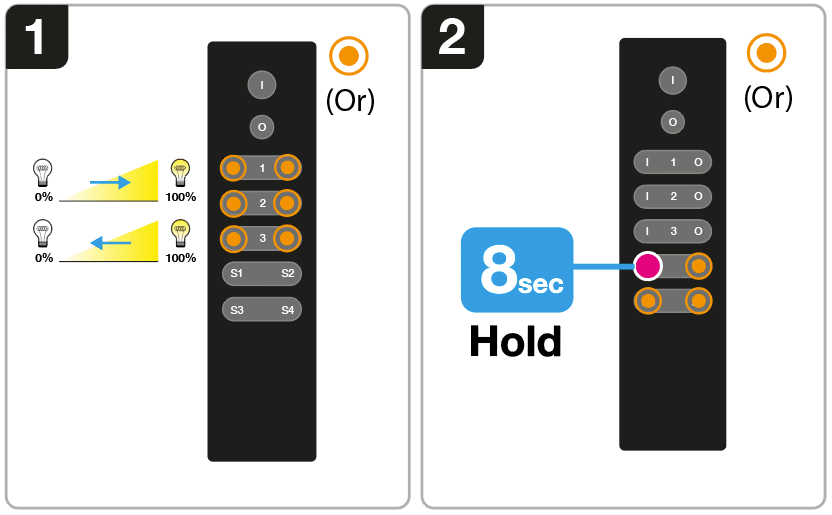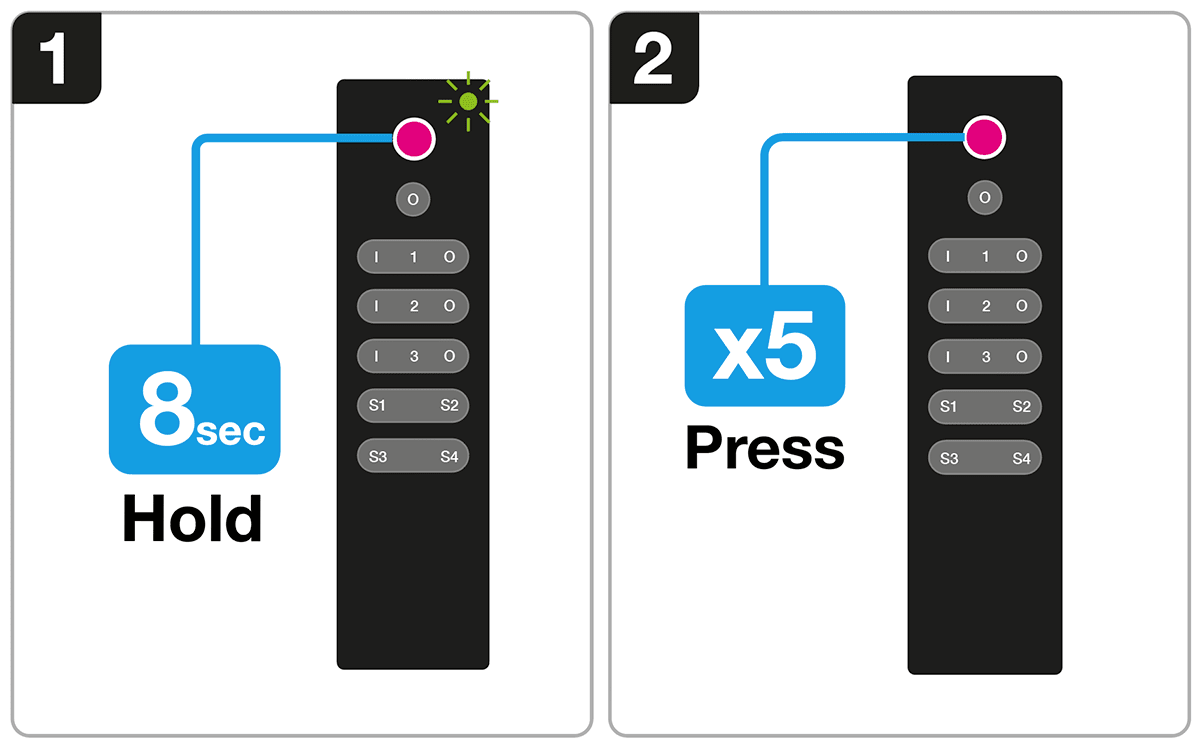SLC SmartOne S57007 Quick Start Guide
1. TouchLink the SmartOne remote to a Zigbee device
2. Connect the SmartOne remote to a Zigbee Smart Hub
TouchLink the SmartOne remote to a Zigbee device
1. Set the Zigbee device to TouchLink pairing mode (refer to the manual).
2. Bring the remote and the Zigbee device within 10 cm distance.
3. Hold down the ON and OFF button for the zone you want to pair for at least 8 seconds to activate TouchLink pairing.
The LED indicator will puls fast to indicate a successful connection with the device.
Troubleshooting:
1. Repeat step 1-3.
2. Factory reset the remote and then try step 1-3 again.
Connect the SmartOne remote to a Hub/Gateway
1. Choose to add a new device from your compatible Zigbee Hub Interface and start searching for new Zigbee devices on the network.
2. Hold the remote's main power button until the green LED indicator lights up solid green.
3. Press the main OFF button on the remote to start the pairing mode.
Program one to four different scenes
1. Adjust the brightness of all connected lights to your desired settings.
2. Hold the S1, S2, S3 or S4 button to save your settings.
Note: To replace a scene, repeat step 1-2.
Factory reset the SmartOne remote.
1. Hold the remote's main power button until the green LED indicator lights up solid green.
2. Press the main power button of the remote 5 times to reset the remote.
Note: This will reset the remote and erase all settings done to the remote.