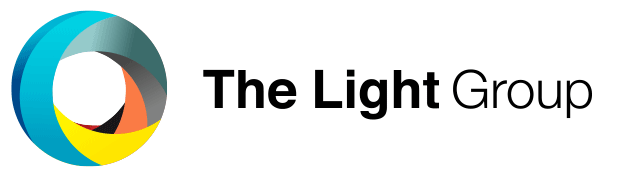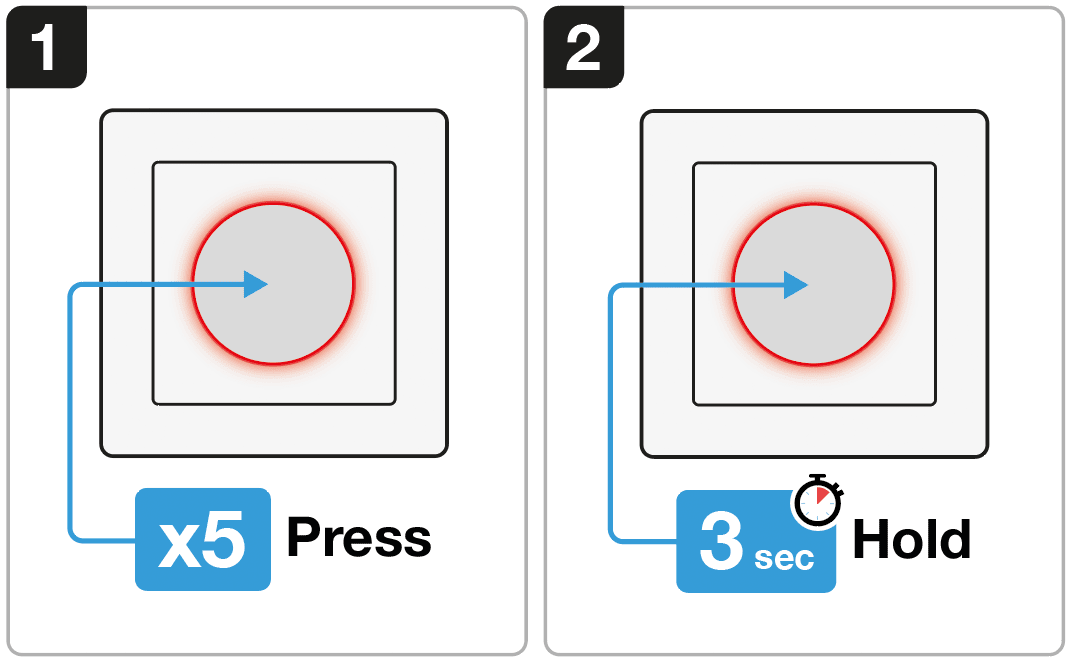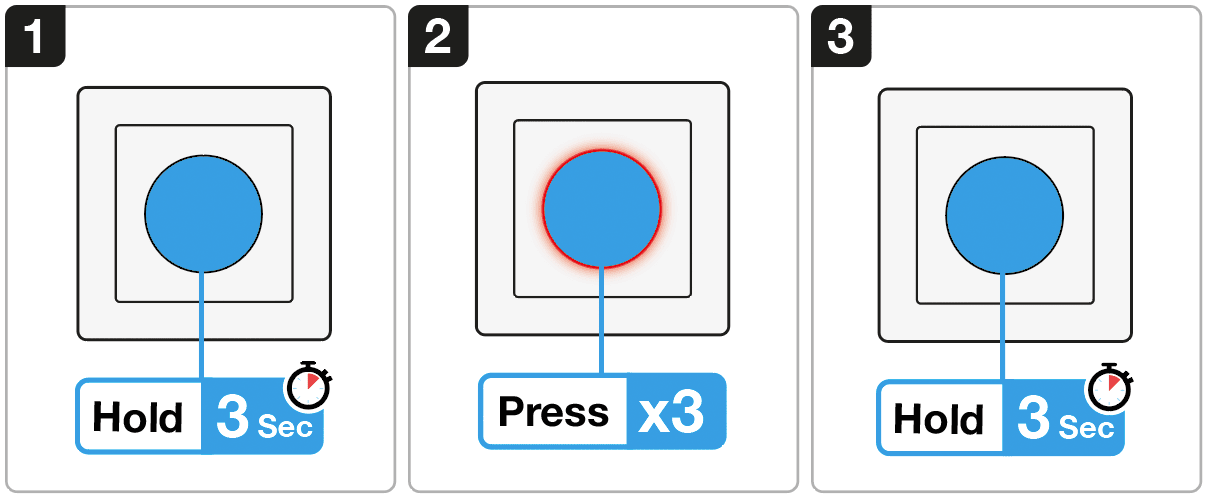SLC Smart One S57018 Quick Start Guide
1. Connect the SmartOne Wall Rotary to a Zigbee Smart Hub
2. TouchLink to a Zigbee lighting device
3. Reset to Factory settings
4. Select Color mode: Mono
5. Select Color mode: CCT/TW
6. Select Color mode: RGB
7. Select Color mode: RGB+CCT/TW
Zigbee Network pairing through a Zigbee Gateway/Hub
1. Choose to add a new remote from your compatible Zigbee Hub Interface
2. Your interface is now searching for new Zigbee devices on the network
3. Follow the push sequence below
A: Press the rotary knob five times.
B: Within 2 seconds of step A: Hold the rotary knob for 3 seconds.
C: The knob will flash continuously for 60 seconds to confirm pairing mode.
4. Once your smart hub as successfully paired with the Rotary Remote, the light will become solid.
Troubleshooting:
1. Try step 1-4 again
2. Reset the rotary knob to factory settings, and then try step 1-4 again. Click here>>
TouchLink to a Zigbee Lighting Device
1. Set your Zigbee Lighting device to start TouchLink Commissioning. (Manual)
2. Bring the Rotary Knob within 10 cm to the Device you wish to pair.
3. Follow the push sequence below
A: Press the rotary knob three times.
B: Within 2 seconds of step A: Hold the rotary knob for three seconds.
C: The knob will flash fast for 3 seconds, then flash six times slowly to indicate successful pairing to the device.
4. Connected lights will blink twice to indicate successful pairing.
Factory Reset
1. Press the rotary knob five times.
2. Within 2 seconds of step A: Hold the rotary knob for 3 seconds.
Note: All configuration parameters will be reset after the switch is reset or removed from the network.
Once reset successfully, the switch will be set into network pairing mode automatically.
Select Colour Mode: Mono
1. Press and hold the knob for over 3 seconds, LED indicator stays solid on.
2. Within 5 seconds after step 1, short press the knob one time to select Mono Colour Mode.
3. Press and hold the knob for over 3 seconds to save Mono Colour Mode.
4. Now the Mono Colour Mode is selected.
Operating the device with Mono Colour Mode selected.
1. When Mono Colour Mode Selected Rotate the knob clockwise to increase light intensity,
2. When Mono Colour Mode Selected Rotate the knob counterclockwise to decrease light intensity,
Select Colour Mode: Tunable White (CCT)
1. Press and hold the knob for over 3 seconds, LED indicator stays solid on.
2. Within 5 seconds after step 1, short press the knob twice to select TW Colour Mode.
3. Press and hold the knob for over 3 seconds to save TW Colour Mode.
4. Now the TW Colour Mode is selected.
Operating the device with TW Colour Mode selected
Double click the knob to change between Colour temperature and Light intensity.
Note: By default, the switch will start in brightness control.
1. By default, the switch will start in brightness control. Short press twice to switch to CCT control.
2. Turn the knob clockwise to adjust the colour temperature colder.
3. Turn the knob counterclockwise to change the colour temperature warmer.
Note: Double click to change back to brightness control.
Select Colour Mode: RGB
1. Press and hold the knob for over 3 seconds, LED indicator stays solid on.
2. Within 5 seconds after step 1, short press the knob three times to select RGB Colour Mode.
3. Press and hold the knob for over 3 seconds to save RGB Colour Mode.
4. Now the RGB Colour Mode is selected.
Operating the device with RGB Colour Mode selected
Double click the knob to change between Absolute hue and Light intensity.
Note: By default, the switch will start in brightness control.
1. By default, the switch will start in brightness control. Short press twice to switch to absoulte hue control.
2. Turn the knob clockwise to adjust the absolute hue.
3. Turn the knob counterclockwise to adjust the absolute.
Note: Double click to change back to brightness control.
Select Colour Mode: RGB+CCT (Tunable White)
1. Press and hold the knob for over 3 seconds, LED indicator stays solid on.
2. Within 5 seconds after step 1, short press the knob fore times to select RGB+CCT Colour Mode.
3. Press and hold the knob for over 3 seconds to save RGB Colour Mode.
4. Now the RGB+CCT Colour Mode is selected.
Operating the device with RGB+CCT Colour Mode selected
Double click the knob to change between Absolute hue, Colour Temperature and Light intensity.
Note: By default, the switch will start in brightness control.