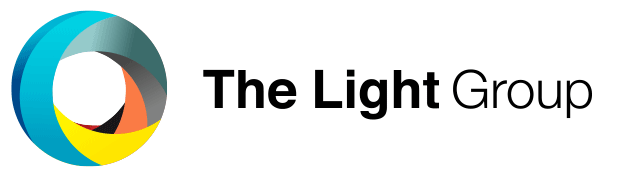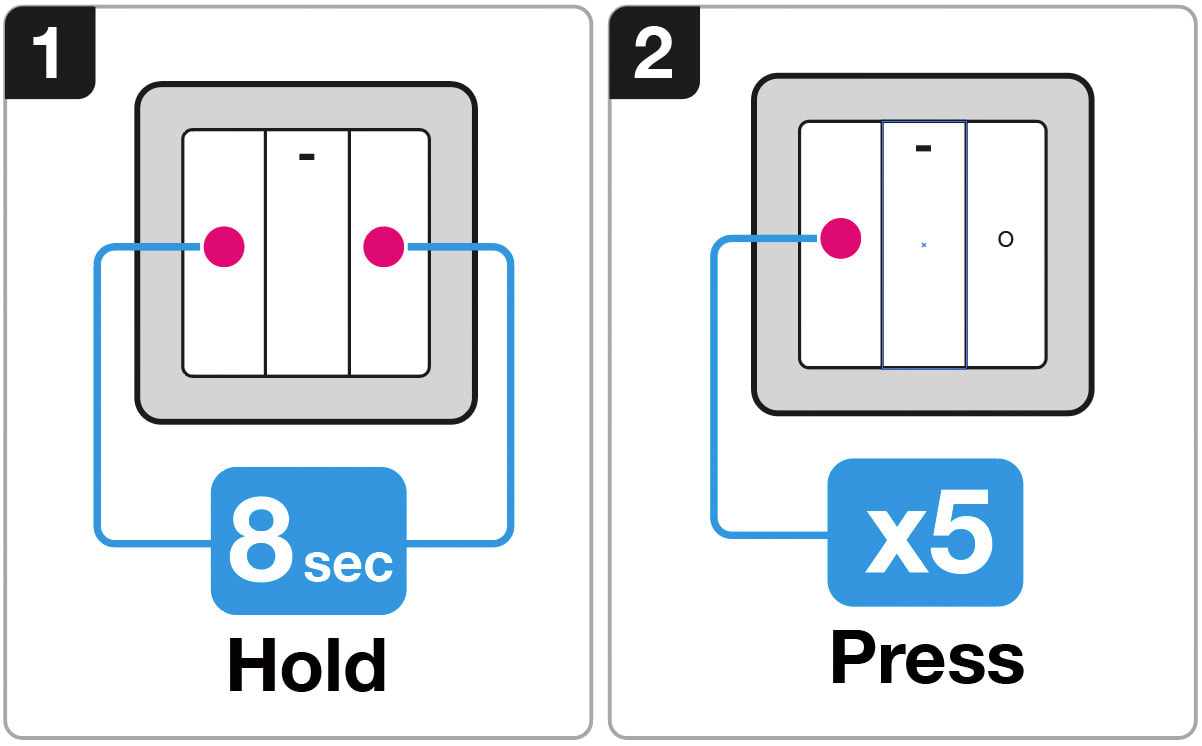SLC SmartOne S57001 Installation
1. Verbindung der SmartOne-Fernbedienung mit einem Zigbee-Gerät
2. Verbindung der SmartOne-Fernbedienung mit einem Zigbee Smart Hub
3. Werkseitige Rückstellung
Verbindung der SmartOne-Fernbedienung mit einem Zigbee-Gerät
1. Stellen Sie das Zigbee-Gerät in den TouchLink-Kopplungsmodus ein (siehe Handbuch).
2. Bringen Sie die Fernbedienung und das Zigbee-Gerät auf 10 cm Abstand.
3. Halten Sie die Ein/Aus-Taste mindestens 8 Sekunden lang gedrückt, um die TouchLink-Kopplung zu aktivieren.
4. Drücken Sie 2 x auf die Ein/Aus-Taste, um die Inbetriebnahme von TouchLink zu aktivieren.
Fehlerbehebung:
1. Wiederholen Sie Schritt 1- 4.
2. Setzen Sie die Fernbedienung auf die Werkseinstellungen zurück, und versuchen Sie dann Schritt 1- 4 erneut.
Verbindung der SmartOne-Fernbedienung mit einem Zigbee Smart Hub
1. Wählen Sie, dass Sie ein neues Gerät von Ihrer kompatiblen Zigbee-Hub-Schnittstelle hinzufügen möchten, und beginnen Sie mit der Suche nach neuen Zigbee-Geräten im Netzwerk.
2. Halten Sie die Ein/Aus-Taste mindestens 8 Sekunden lang gedrückt, um die TouchLink-Kopplung zu aktivieren.
3. Drücken Sie die Ein/Aus-Taste 1 x, um die Fernbedienung mit dem Hub zu koppeln.
Werkseitige Rückstellung
1. Halten Sie die EIN/AUS-Taste mindestens 8 Sekunden lang gedrückt, um die TouchLink-Kopplung zu aktivieren.
2. Drücken Sie 5 x auf die EIN/AUS-Taste der Fernbedienung, um die Fernbedienung zurückzusetzen.
Hinweis: Dadurch wird die Fernbedienung zurückgesetzt und alle an der Fernbedienung vorgenommenen Einstellungen werden gelöscht.