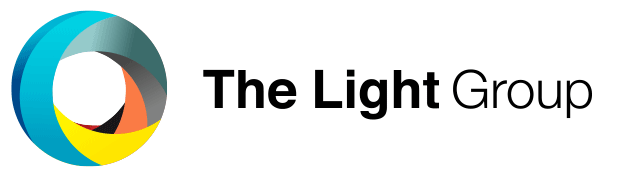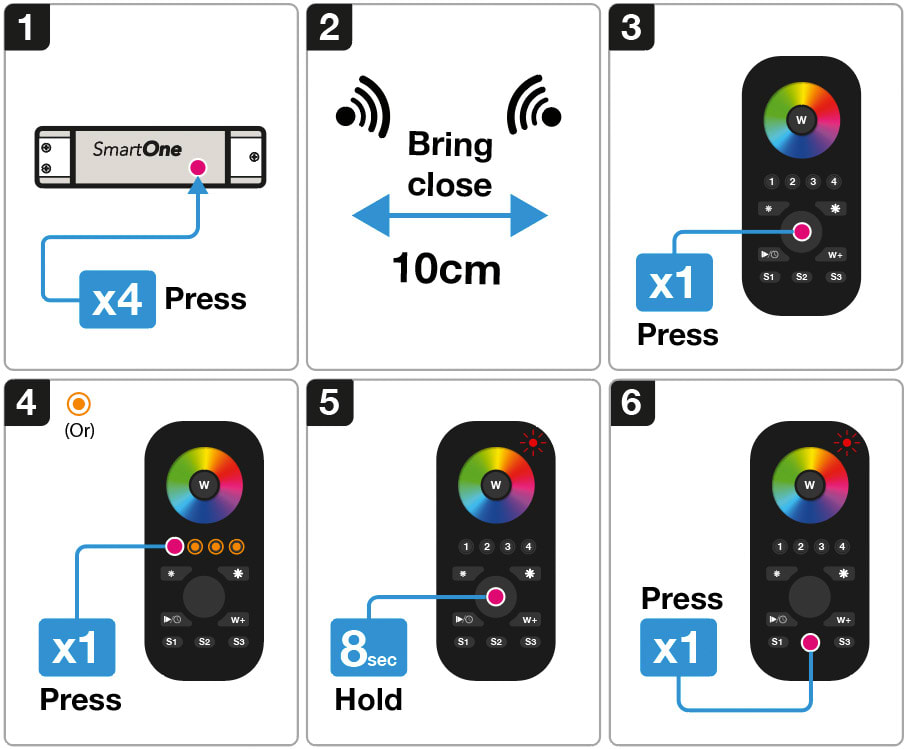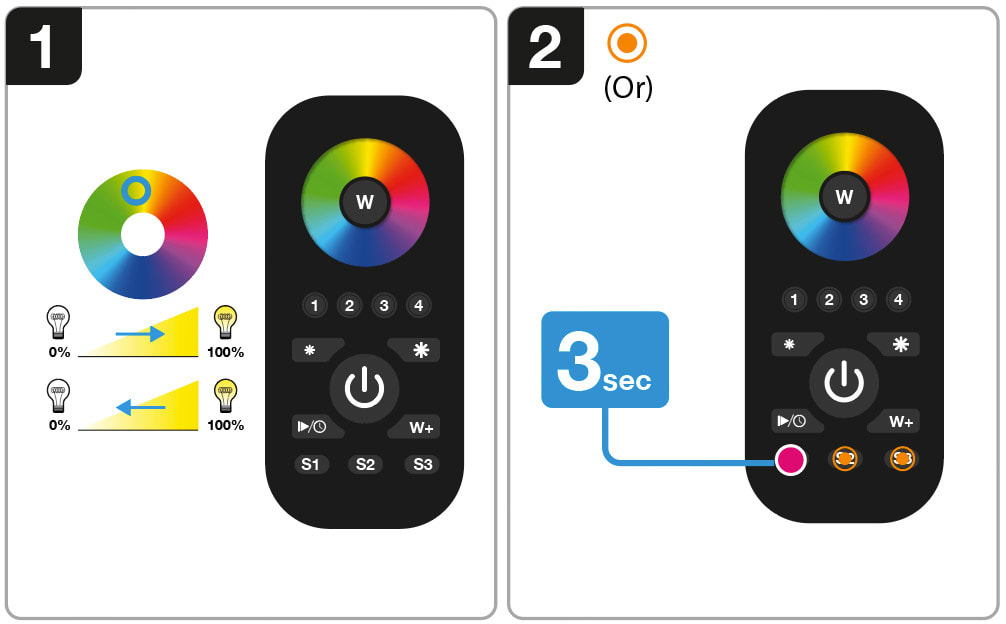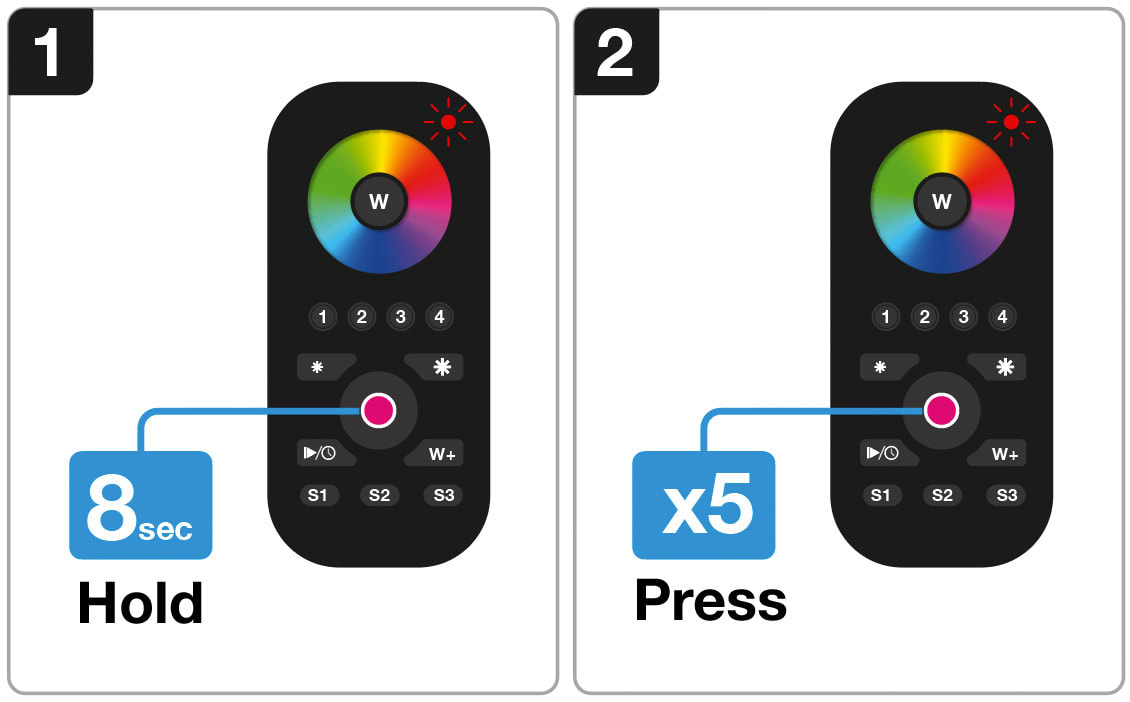SLC SmartOne S57009 Installation
1. Verbinden Sie die SmartOne-Fernbedienung mit einem Zigbee-Gerät
2. Anschluss der SmartOne-Fernbedienung an einen Zigbee Smart Hub
3. Szenen programmieren
4. Werkseitige Rückstellung
Verbinden Sie die SmartOne-Fernbedienung mit einem Zigbee-Gerät
1. Stellen Sie das Zigbee-Gerät in den TouchLink-Kopplungsmodus ein (siehe Handbuch). Hinweis: Stellen Sie sicher, dass das Gerät zurückgesetzt und nicht mit anderen Fernbedienungen verbunden ist.
2. Bringen Sie die Fernbedienung und das Zigbee-Gerät in einen Abstand von 10 cm.
3. Drücken Sie die Ein/Aus-Taste, um die Fernbedienung einzuschalten. Die rote LED-Anzeige blinkt, um zu bestätigen, dass das Gerät eingeschaltet ist.
4. Drücken Sie 1 x auf die Zone, die Sie koppeln möchten.
5. Halten Sie die Ein/Aus-Taste 8 Sekunden lang oder so lange gedrückt, bis die LED-Anzeige dauerhaft rot leuchtet.
6. Drücken Sie die Taste S2 1 x , um die Inbetriebnahme von TouchLink zu starten.
Anschluss der SmartOne-Fernbedienung an einen Zigbee Smart Hub
1. Wählen Sie, dass Sie ein neues Gerät von Ihrer kompatiblen Zigbee-Hub-Schnittstelle hinzufügen möchten, und beginnen Sie mit der Suche nach neuen Zigbee-Geräten im Netzwerk.
2. Halten Sie die Ein/Aus-Taste der Fernbedienung gedrückt, bis die rote LED-Anzeige dauerhaft grün leuchtet.
3. Drücken Sie die Taste S1 auf der Fernbedienung, um den Kopplungsmodus zu starten.
Szenen programmieren
1. Stellen Sie den Farbton/Helligkeit aller angeschlossenen Leuchten auf die von Ihnen gewünschten Einstellungen ein.
2. Halten Sie die Taste S1, S2 oder S3 gedrückt, um Ihre Einstellungen zu speichern.
Hinweis: Um eine Szene zu ersetzen, wiederholen Sie einfach Schritt 1- 2 noch einmal.
Werkseitige Rückstellung
1. Halten Sie die Ein/Aus-Taste der Fernbedienung gedrückt, bis die rote LED-Anzeige dauerhaft rot leuchtet.
2. Drücken Sie die Ein-/Aus-Taste der Fernbedienung 5 x , um die Fernbedienung zurückzusetzen.
Hinweis: Dadurch wird die Fernbedienung zurückgesetzt und alle an der Fernbedienung vorgenommenen Einstellungen werden gelöscht.