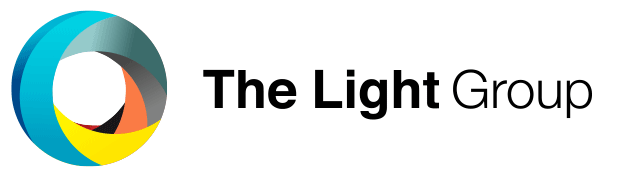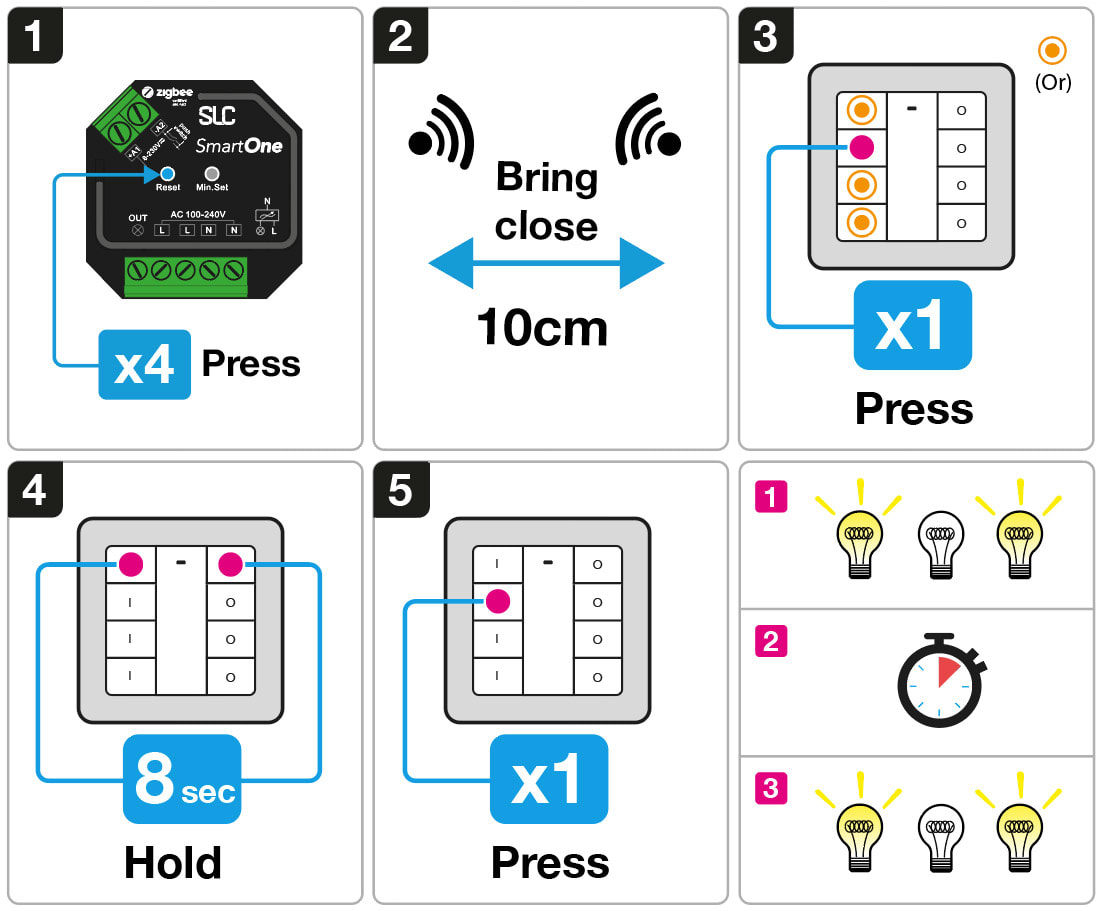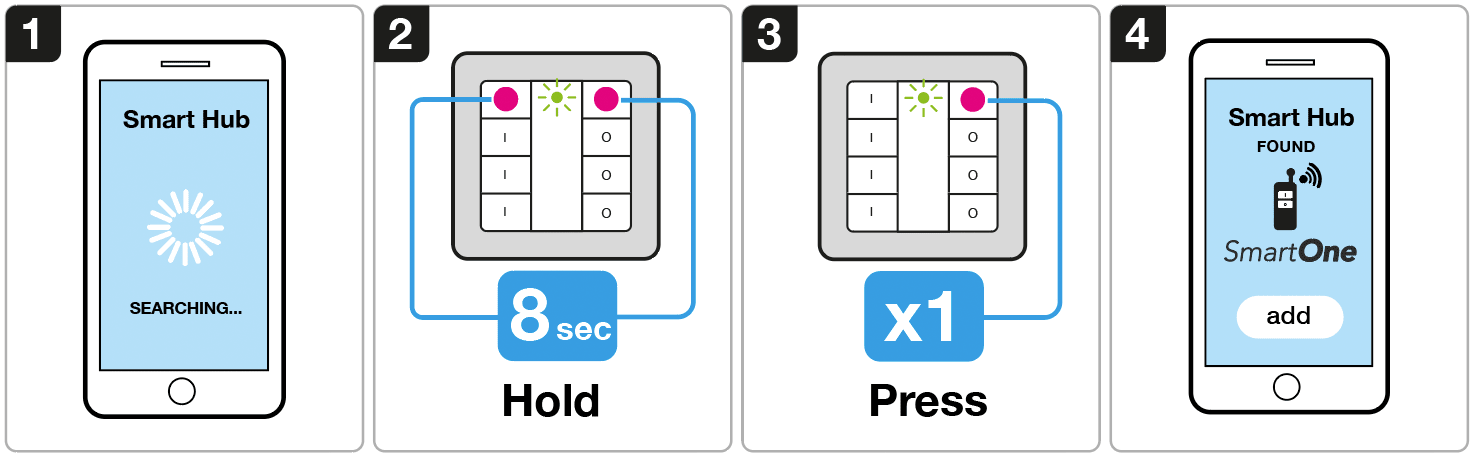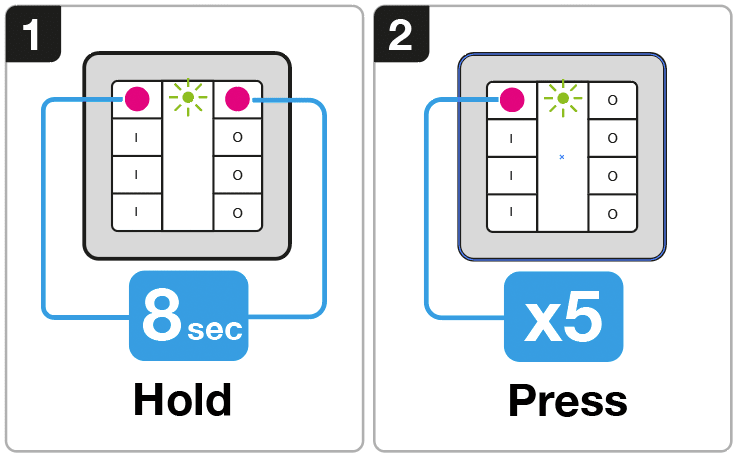SLC Smart One S57003 Quick Start Guide
1. TouchLink he SmartOne remote to a Zigbee device
2. Connect the SmartOne remote to a Zigbee Smart Hub
TouchLink the SmartOne remote to a Zigbee device
1. Set the Zigbee device to TouchLink pairing mode (refer to the manual).
2. Bring the remote and the Zigbee device within 10 cm distance.
3. Short press the ON button on the remote for the channel you want to pair to the device.
4. Then hold the OFF and ON button of channel one until the green light is fixed.
5. Press the ON button on row two to activate TouchLink. (The green light will flash fast to indicate success.
6. The lights will flash, then take a pause and flash again. You mustn't touch the remote or the device until the pairing is complete.
Connect the SmartOne remote to a Hub/Gateway
1. Choose to add a new device from your compatible Zigbee Hub Interface and start searching for new Zigbee devices on the network.
2. Hold both ON and OFF button for at least 8 seconds until the green light golws solid.
3. Press the OFF button on the remote to start pairing mode.
4. Your SmartHouse Hub found the SmartOne remote.
Troubleshooting:
1. Try step 1-4 one more time.
2. Factory reset the remote and try step 1-4 one more time.
Factory reset the SmartOne remote
1. Hold the top ON and OFF button of the remote until the green LED indicator lights up solid green.
2. Press the top ON button of the remote 5 times to reset the remote.
Note: This will reset the remote and erase all settings done to the remote.